How to change default mouse cursor theme on Ubuntu Linux from terminal and dconf-editor. For the times when other tools didn't work.
There are a few applications that should allow changing default mouse cursor in Ubuntu.
Unity Tweak Tool, GNOME Tweak Tool, Dconf Editor fail to change the mouse cursor or do it in such a way that it uses mixed themes.
In order to have a consistent cursor theme you must select it from one of these apps and also run a command in Terminal. First, the command. This is the most important and you may not even need to change the cursor theme from those apps too.
sudo update-alternatives --config x-cursor-theme
Here is my example output:
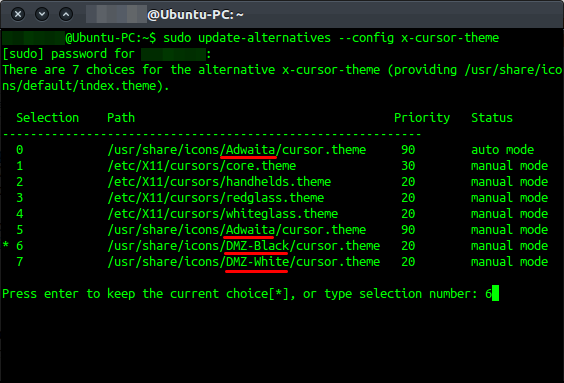 |
| Cursor theme options |
Now I will use
Dconf Editor which can be installed by running
sudo apt-get install dconf-editor in Terminal. I would however recommend
Unity Tweak Tool because you choose themes from a list instead of writing theme name.
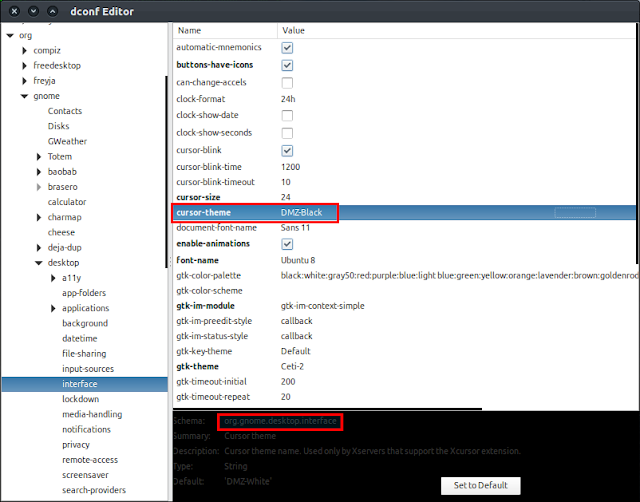 |
| Dconf Editor - changing cursor theme |
You must navigate to
org.gnome.desktop.interface and type the a
correct cursor theme name. Where to get that? Well, look in the
update-alternatives output. Those folders that hold a
cursor.theme file are valid cursor theme names. I underlined in red in my example (Adwaita, DMZ-Black, DMZ-White). Also
.theme file names are valid names unless the file is named
cursor (in my example
core, handhelds, redglass and
whiteglass are valid names). Installing other themes should populate that list.
Now, all you have to do is log off and on and you should see your new cursor. Tested on Ubuntu 15.04 and 15.10.
Source & more information: Ubuntu Forums,
How do I change mouse cursors on Ubuntu 14.04? answers by
grumblebum2. Distributed under CC-BY-SA 4.0.
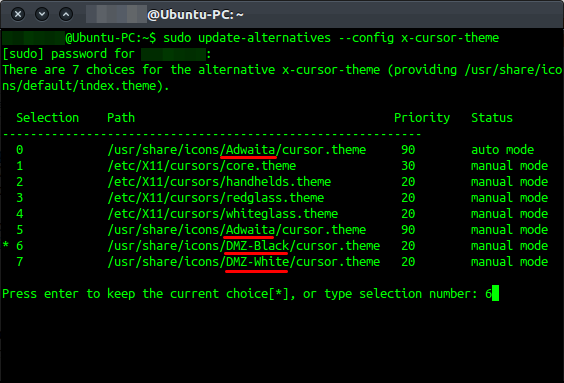
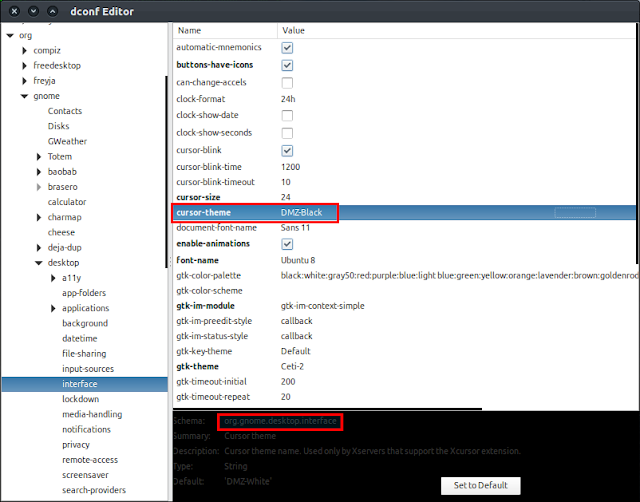






Thank you!
ReplyDeletehow to save changes after selection. please advice.
ReplyDeleteto anyone reading it in the future please restart to save changes (log out and in won't work, you have to restart)
ReplyDeleteInteresting reading your blog
ReplyDelete